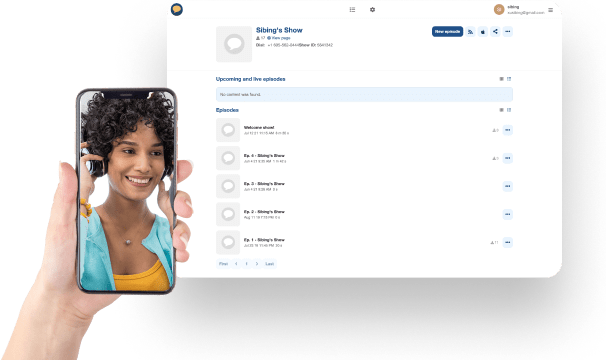
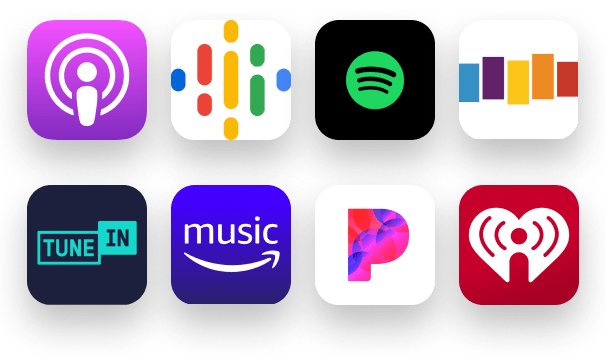
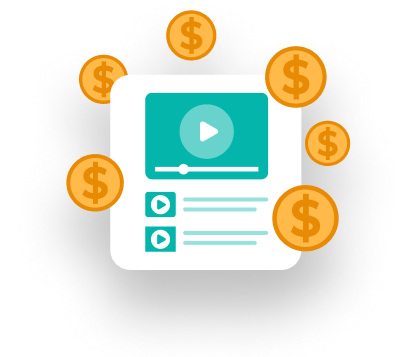
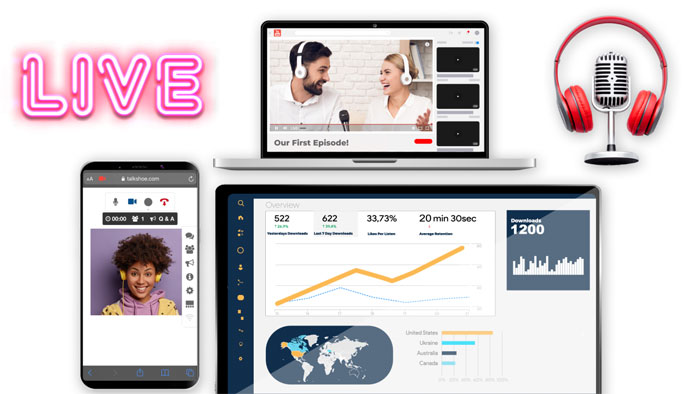


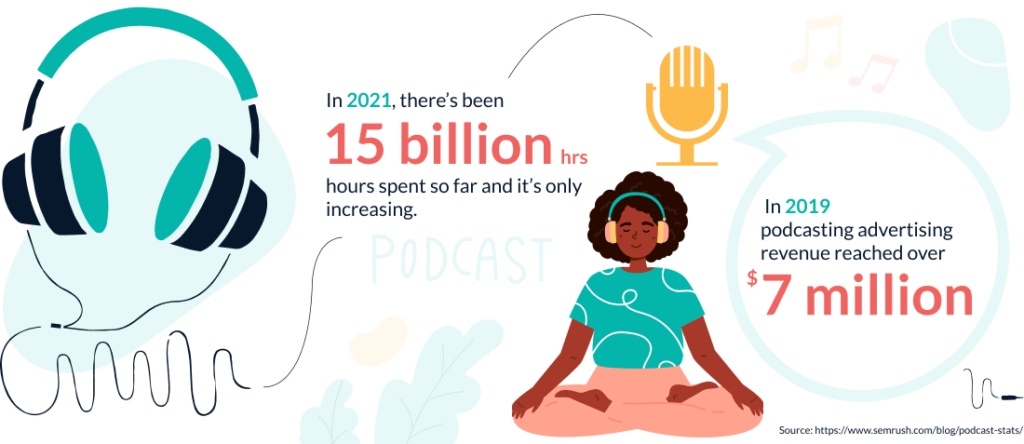
Do you have a great idea for a podcast? Whether you want to record your podcast episodes live with an audience or upload pre-recorded episodes, TalkShoe’s podcast platform makes it easy to start your podcast today! First, head to talkshoe.com and choose “Sign up free” to create your free TalkShoe account. Pick a username that will reflect your show’s ideas and themes. Once you have your account created, click the “Create” button to bring your podcast to life. Click the “+ new show” button to start the process. Enter your podcast’s title, add a description, choose an appropriate age rating for your intended audience and your show’s themes, and pick a show category. Your new podcast is created! When you are ready for your first episode, click the “New episode” button on your show’s page. Choose whether you want to “schedule” a future live episode or to “upload” a pre-recorded episode in mp3 audio. In addition to the mp3 file, uploaded episodes will need a date and time of when you pre-recorded the episode, a title, and description. When scheduling your live episode, pick a title, choose a date and time when you will go live, a description for your episode, invite guests to your live recording with an email, and choose appropriate dial-in numbers that your guests can call in with using a phone. Don’t forget to advertise your scheduled episode on social media for maximum exposure. Your scheduled live episode will become active 15 minutes before the scheduled start time. At this time, you and your guests can connect to the TalkShoe Online Studio with a phone using one of the world-wide dial-in numbers, entering the podcast’s show ID, and their TalkShoe account’s PIN. Or even better, connect with the Internet through the TalkShoe website using a computer, smart phone, or tablet which will you and your guests to interact in the text chat and use video! Record your episode and have fun! You can use our podcast software to record in audio only or include video with your webcam, shared documents from a computer or smart device, and a shared screen from your computer. As the host, you can mute and unmute callers, control who can share video, and moderate the text chat. You can also assign trusted moderators to help you run the live episode. It couldn’t be easier with Talkshow’s podcast platform! Whether your episode was pre-recorded or performed live, don’t forget to advertise your new episode on social media after the end of the show. And for maximum exposure, list your new show on podcasting directories such as Apple Podcasts, Google Podcasts, Spotify, and more by using the auto-generated RSS feed! You only need to list the podcast once in each directory. Listeners will find your show with the directories and can subscribe. When you record or upload additional episodes of your show to our podcast platform, the directories will automatically update and those subscribers will automatically receive the new episodes! TalkShoe’s podcast software makes this process easy. Just subscribe for your free TalkShoe account, easily create your new podcast, upload a pre-recorded episode or schedule and record a live episode, advertise your show on social media, list your show on directories with the auto-generated RSS feed, and have fun! It’s as simple as that!